Comprehensive Guide to Mikrotik Network Devices and Configuration
Understanding Mikrotik and Its Importance in Networking
Overview of Mikrotik
Mikrotik is a well-established name in the world of networking, with a rich history that dates back to its founding in 1996 in Riga, Latvia. The company develops and manufactures a broad range of networking equipment including routers, switches, and wireless systems, as well as operating systems tailored for network management. Known for empowering numerous Internet Service Providers (ISPs) and businesses worldwide, its devices are celebrated for their affordability and power, striving to meet various networking needs from small businesses to large enterprises. If you’re looking for powerful networking solutions, the products from Mikrotik should be on your radar.
The Role of Mikrotik in Network Infrastructure
The increasing demand for reliable and scalable network solutions places Mikrotik in a pivotal role within network infrastructure. Through a combination of innovative hardware and versatile software, their devices facilitate seamless data communication across various platforms. Mikrotik’s routers and switches are engineered for both wired and wireless environments, addressing the unique challenges faced by businesses in diverse sectors. The company’s commitment to offering high-performance devices at competitive prices has democratized access to advanced networking technology, leading to more robust and expansive network infrastructures globally.
Common Applications of Mikrotik Devices
Mikrotik devices are employed in a wide array of applications. They are frequently utilized in the following scenarios:
- Internet Service Providers (ISPs): Mikrotik’s routers and switches are the backbone of many ISP infrastructures, allowing for efficient delivery of internet services to numerous clients simultaneously.
- Corporate Networks: Businesses leverage Mikrotik hardware for internal networking, ensuring secure and reliable data transmission across departments.
- Wired and Wireless Networks: From expansive campus settings to small office environments, Mikrotik delivers solutions for both wired connections and wireless access points.
- Home Networks: Increasingly, residential consumers are turning to Mikrotik devices for home networking solutions, given their affordability and feature-rich design.
Key Mikrotik Products and Features
Overview of Mikrotik Routers
Mikrotik offers a diverse range of routers that cater to varying needs and technical requirements. Their routers are equipped with features like Layer 2 and Layer 3 routing capabilities, support for multiple WAN connections, and advanced traffic management options. Popular models include the hEX, which is known for its compact size and performance suited for home and small office use, and the CCR series, designed for high-capacity enterprise environments.
Mikrotik Wireless Access Points
Wireless connectivity is crucial in today’s environments, and Mikrotik addresses this with a robust line of wireless access points. These devices offer comprehensive capabilities including dual-band support, mesh networking options, and PoE (Power over Ethernet) functionality, facilitating easy installation and setup. The hAP series is particularly notable for providing reliable coverage and excellent performance in a wide range of deployment scenarios, from residential settings to public hotspots.
Mikrotik Software Solutions
The success of Mikrotik hardware is further enhanced by its operating system and software utilities. RouterOS is the brain behind Mikrotik devices, offering users the ability to configure extensive networking features with relative ease. Its comprehensive set of tools includes routing protocols, firewall settings, bandwidth management, VPN configurations, and user management capabilities. Additionally, the Winbox interface allows users to manage devices graphically, while the command line interface (CLI) provides advanced users with granular control over settings and configurations.
Getting Started with Mikrotik Configuration
Initial Setup and Installation Steps
To get started with Mikrotik, the initial setup process is straightforward:
- Unboxing: Begin by unboxing your Mikrotik device and connecting it to a power source. Ensure that any necessary components such as antennas or Ethernet cables are included.
- Physical Connections: Connect your modem to the Mikrotik router WAN port. Subsequently, connect your computer to one of the LAN ports to begin the configuration process.
- Accessing the Device: Open your web browser, enter the default IP address (typically 192.168.88.1), and log in using the default credentials. This can vary by model, so it’s always best to refer to the specific manual.
Basic Configuration with Winbox
Using Winbox, Mikrotik’s configuration utility, allows for an intuitive setup process. Upon launching the software, users can connect to their device using its MAC address or IP address. This application provides a user-friendly graphical interface, showcasing the device’s settings in a consolidated view. Basic steps include:
- Configuring WAN settings to establish internet connectivity.
- Setting up the LAN network, including DHCP settings for automatic IP assignment to connected devices.
- Customizing wireless settings if applicable, including SSID setup and security protocols.
Utilizing Mikrotik’s Web Interface
For those who prefer browser-based management, Mikrotik also offers an accessible web interface. This interface mimics many functions of the Winbox application, making it suitable for users who may be more comfortable using web technology. Key features include:
- Dashboard: Provides an overview of the network’s status, including device performance and active connections.
- Configuration Options: Facilitates the modification of network settings, firewall rules, and security protocols.
Advanced Mikrotik Configurations
Implementing VPN with Mikrotik
Virtual Private Networks (VPNs) are crucial for secure remote access to dedicated network resources. Mikrotik supports several VPN protocols including L2TP, PPTP, and OpenVPN. To configure a VPN:
- Establish a user for VPN access through the User Manager interface.
- Configure the chosen VPN protocol settings and create a virtual interface.
- Ensure necessary firewall rules are in place to allow traffic through the VPN.
Creating Firewall Rules
Security is a major concern in any network. Mikrotik devices allow administrators to create firewall rules for optimal protection. Key points in firewall configuration include:
- Defining filter rules based on IP addresses, ports, and protocols.
- Utilizing connection tracking for easier management of established connections.
- Implementing NAT rules for good measure when configuring services accessible from the internet.
Traffic Management and QoS Settings
Quality of Service (QoS) ensures that critical applications receive the bandwidth they require. Utilizing tools such as Simple Queues and PCQ (Per Connection Queue), you can:
- Prioritize traffic by defining rules based on specific protocols or application types.
- Limit bandwidth for non-essential services to maintain overall performance.
Best Practices for Maintaining Mikrotik Networks
Regular Updates and Security Checks
To ensure network reliability, it’s crucial to regularly update the Mikrotik RouterOS. These updates often include essential security patches and performance improvements. Establish schedules to check for updates and apply them accordingly. Additionally, security checks should include reviewing open ports and user accounts to mitigate unauthorized access.
Performance Monitoring Tools
Monitoring your network’s performance is vital for identifying issues before they escalate. Mikrotik devices come equipped with built-in tools for tracking bandwidth usage, user connections, and system resources. Implementing tools such as SNMP (Simple Network Management Protocol) can provide deeper insights into network performance and aid in troubleshooting.
Troubleshooting Common Issues
Despite the robustness of Mikrotik products, issues may arise. Common problems include connectivity issues and configuration errors. A systematic approach to troubleshooting can include:
- Verifying physical connections to ensure devices are powered and connected appropriately.
- Checking for firmware updates or known issues affecting specific models.
- Utilizing debug tools available in the RouterOS to gain insight into problem behavior.






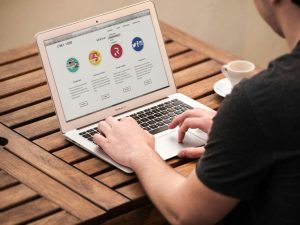






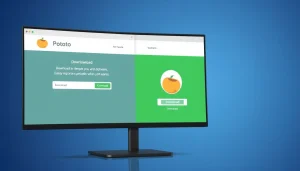
Post Comment